Follow the instructions below to install the app on your iOS or Android device.
iOS
1. Navigate to https://abilibee.app in your Safari browser.
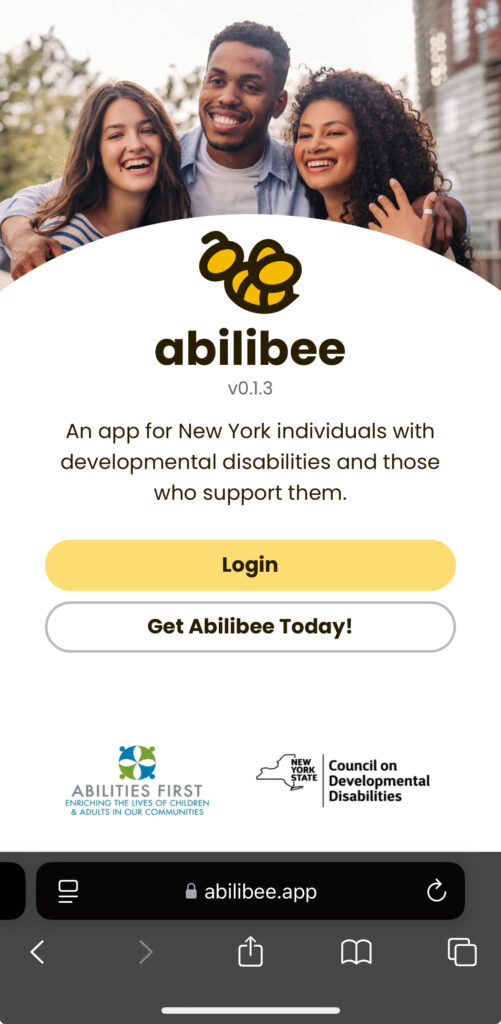
2. Select the “Share” icon
![]()
3. Select the “Add to Home Screen” option
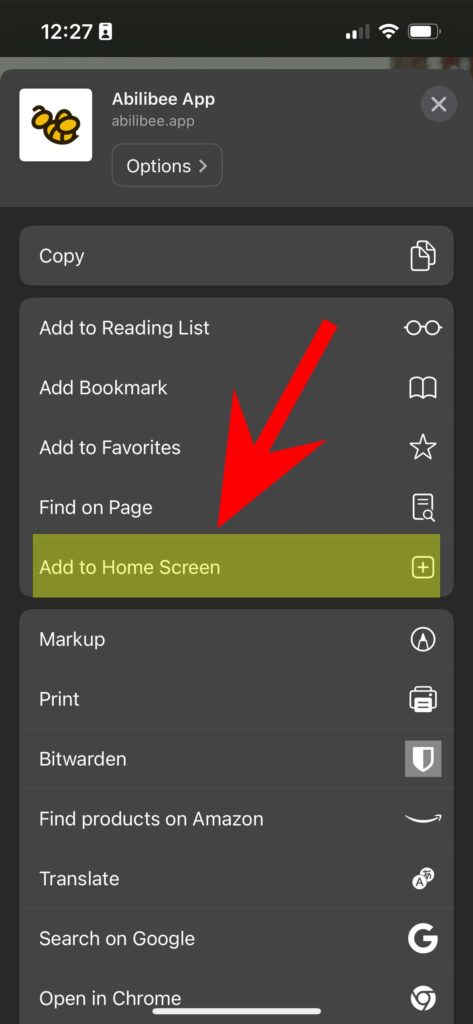
4. Select “Add”
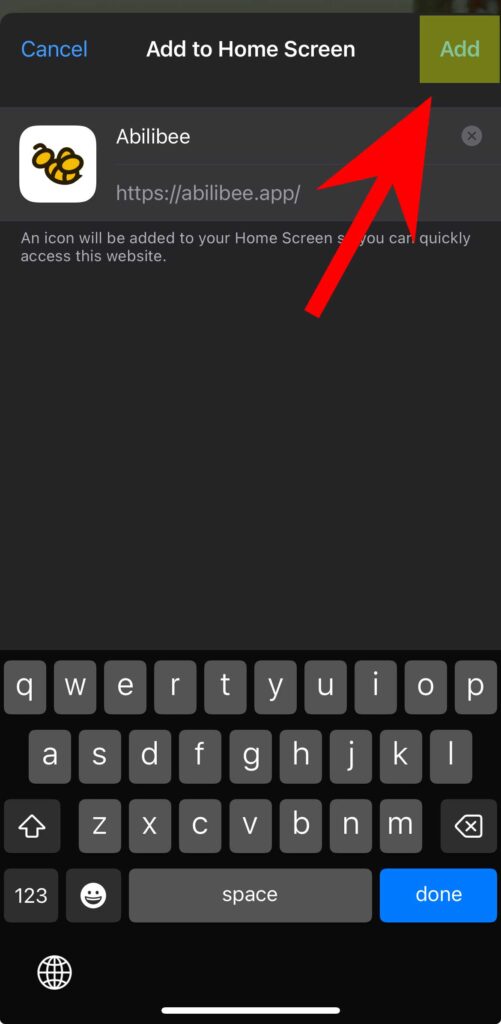
5. Open the app and follow the on screen instructions to register.
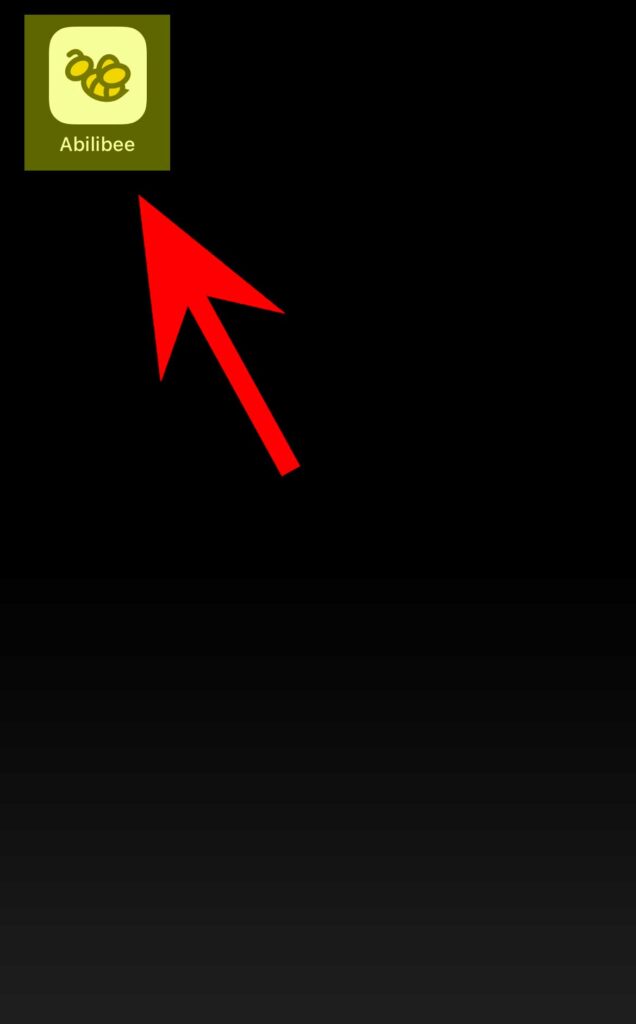
Android
1. Visit the https://abilibee.app website in your device browser.
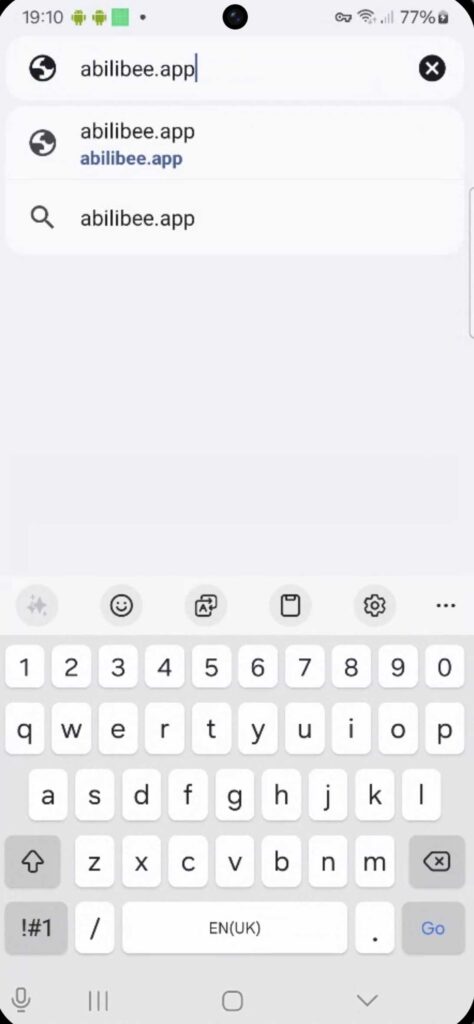
2. Select the “kebab” icon in the top right of the browser screen.
![]()
3. Select the “Add to home screen” option from the list of options.
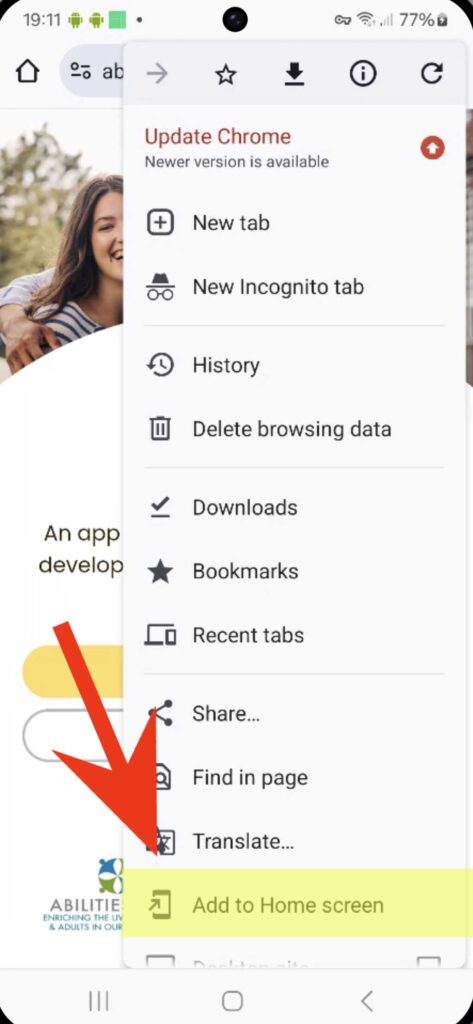
4. Select “Install” from the pop up that appears next.

5. If you are prompted with another pop up, again select “Install” from the pop up that appears next.
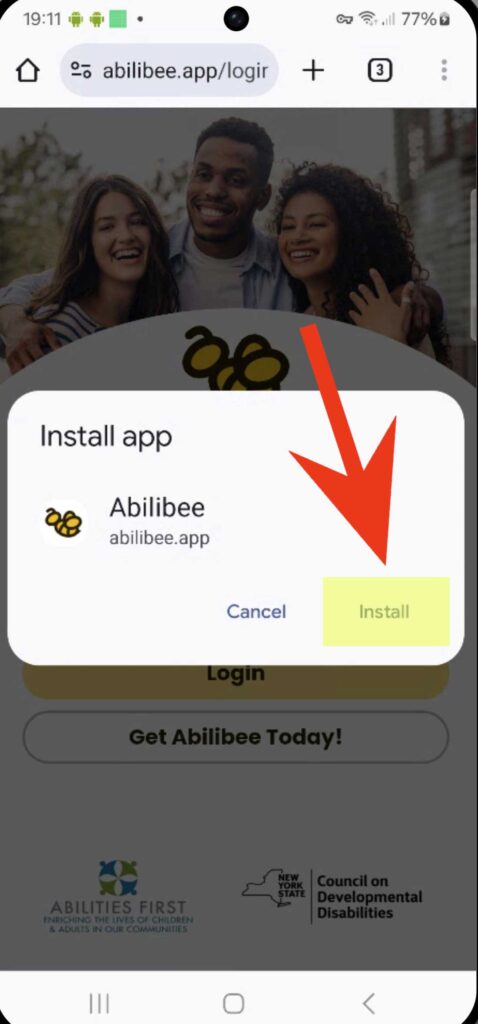
6. Select “Add” when asked to add the app to your home screen.
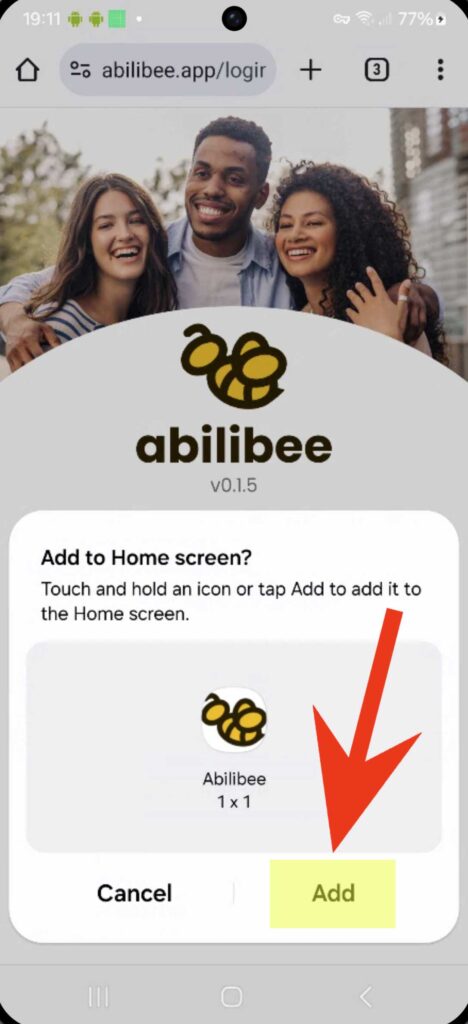
7. Open the app and follow the on screen instructions to register.
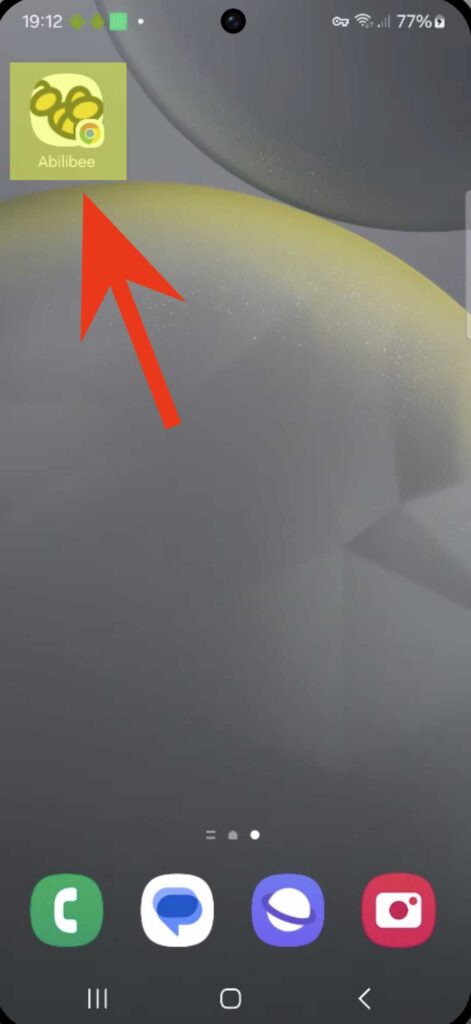
If you have any issues or questions, do not hesitate to reach out to us at busybee@abilibee.org.